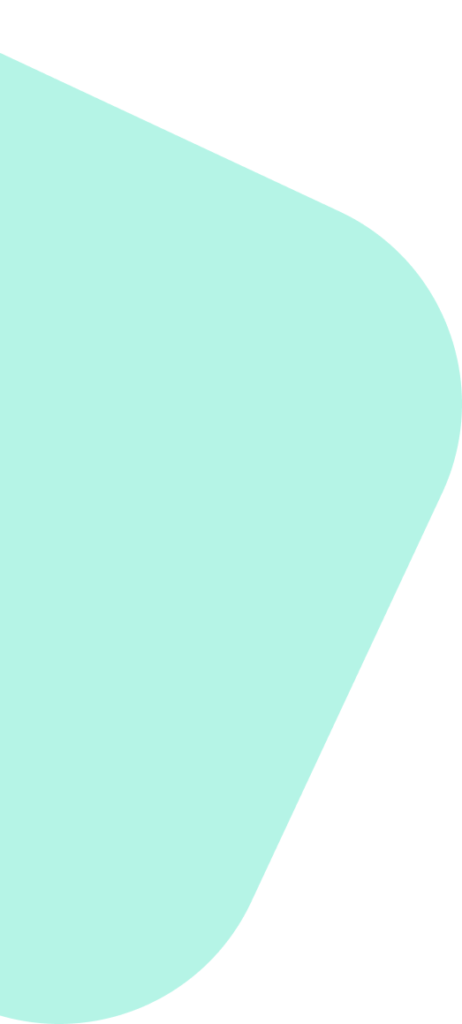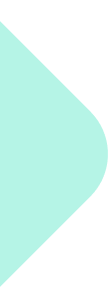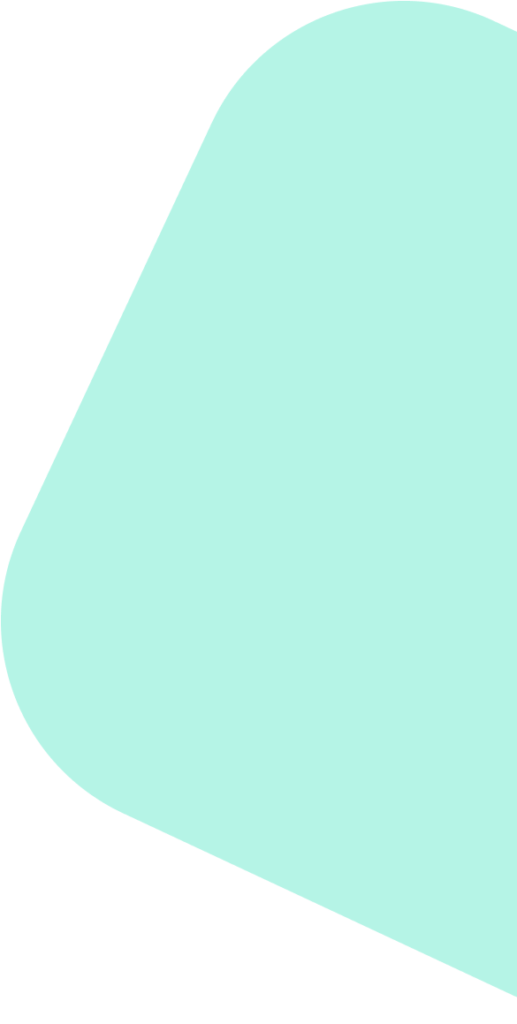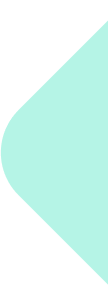Introduction #
Asana is a powerful project management tool that helps teams organize, track, and manage their work. With its user-friendly interface and robust features, Asana makes it easy to keep projects on track and collaborate effectively. Here’s how to use Asana for project management.
Step-by-Step Guide #
Log in to Method Analytics #
- Create an Account
Visit the Asana website and sign up for a free or paid account. You can sign up using your email address, Google account, or other supported methods. - Create a Workspace
Set up a workspace for your team or organization. Workspaces help you manage multiple projects and teams within a single environment.
Create a Project #
- Project Types
Decide on the type of project you want to create. Asana offers options for list, board, calendar, and timeline views. Choose the one that best suits your project needs. - Project Name and Details
Give your project a descriptive name and add details about the project’s goals, scope, and stakeholders. This helps ensure everyone is aligned from the start.
Add Tasks and Subtasks #
- Task Creation
Break down your project into smaller tasks. Click on the “Add Task” button to create tasks, and assign them to team members. - Subtasks
For complex tasks, add subtasks to provide additional details and steps. This helps keep tasks organized and manageable.
Assign Tasks and Set Deadlines #
- Task Assignment
Assign tasks to specific team members based on their roles and responsibilities. This ensures accountability and clear ownership. - Due Dates
Set due dates for each task to keep the project on schedule. Use Asana’s calendar view to visualize deadlines and manage time effectively.
Use Sections and Tags #
- Organize with Sections
Create sections within your project to group related tasks. Sections help categorize tasks and make the project more organized. - Add Tags
Use tags to label tasks based on priority, status, or other criteria. Tags provide additional context and make it easier to filter and find tasks.
Collaborate and Communicate #
- Task Comments
Use the comment section within each task to discuss details, ask questions, and provide updates. This keeps all communication related to a task in one place. - Attachments
Attach files, documents, and images directly to tasks. This ensures all relevant information is easily accessible to team members.
Track Progress with Timelines and Dashboards #
- Timeline View
Use the timeline view to create a visual representation of your project’s schedule. Adjust start and end dates, and identify dependencies between tasks. - Dashboards
Set up dashboards to track project progress, identify bottlenecks, and monitor key metrics. Dashboards provide an overview of the project’s health.
Integrate with Other Tools #
- Third-Party Integrations
Integrate Asana with other tools your team uses, such as Slack, Google Drive, and Microsoft Teams. This streamlines workflows and centralizes information. - Asana API
Use Asana’s API to create custom integrations and automate tasks. This can help improve efficiency and reduce manual work.
Review and Adjust #
- Regular Check-Ins
Schedule regular check-ins and reviews to assess project progress, address issues, and make necessary adjustments. - Feedback and Improvements
Gather feedback from team members and stakeholders to continuously improve your project management process.
Conclusion #
Using Asana for project management can significantly enhance your team’s organization, collaboration, and productivity. By following these steps, you can effectively manage projects, meet deadlines, and achieve your goals.