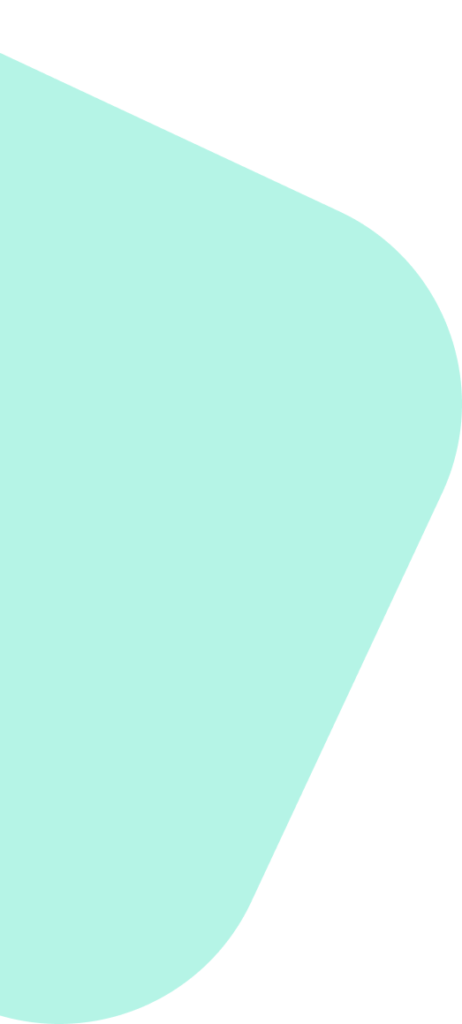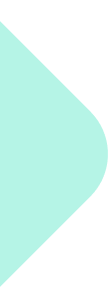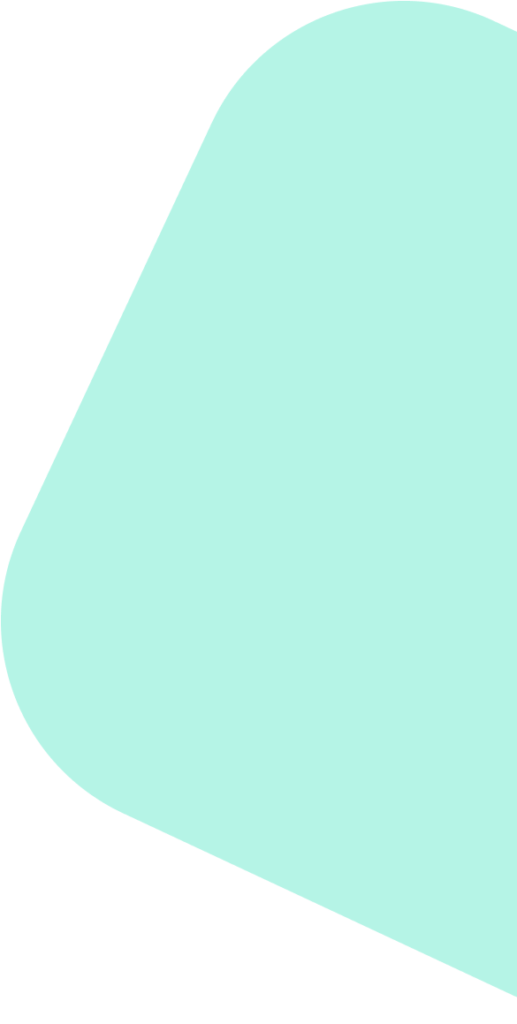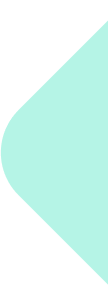Meta Business Manager is a powerful tool designed for managing your advertising, pages, and insights on Facebook and Instagram. This guide will introduce you to the basic functionalities of Meta Business Manager, helping you get started with managing your business effectively on these platforms.
Getting Started #
- Setting Up Your Account
- To begin, you need a Facebook account. Visit business.facebook.com and select “Create Account.”
- Follow the prompts to set up your business account by entering your business name, your name, and your business email address.
- Adding Your Business Page
- Once your account is created, add your Facebook Business Page. If you don’t already have one, you can create a new page directly through the Business Manager.
- Navigate to ‘Pages’ in the sidebar, click on ‘Add’, and either create a new page or add an existing page.
- Adding Your Ad Account
- If you are planning to run ads, you need to set up or add an existing ad account.
- Go to ‘Ad Accounts’ under ‘Accounts’ in the sidebar, click on ‘Add’, and choose to create a new account or add an existing one.
Basic Functionalities #
- Navigation and Interface
- The main dashboard provides access to all critical areas: ‘Home’, ‘Ad Account’, ‘Pages’, ‘Insights’, and ‘Settings’.
- Each section is designed to give you quick access to various features like ad management, page posts, insights, and account settings.
- Managing Roles and Permissions
- Business Manager allows you to add team members and assign them specific roles and permissions, depending on the level of access you want to grant.
- Go to ‘Users’ > ‘People’ and click on ‘Add’. Enter their email address and select the appropriate role (e.g., Admin, Editor).
- Creating and Managing Ads
- Click on ‘Ad Center’ in your page view to create new ads. You can choose different objectives and formats depending on your campaign goals.
- Use the ‘Ads Manager’ for more advanced functionalities like tracking ad performance, adjusting budgets, and optimizing campaigns.
- Insights and Reports
- The ‘Insights’ section provides analytics about your pages and ads. You can track user engagement, reach, impressions, and other important metrics.
- Use this data to understand what works and optimize your future campaigns.
- Utilizing Additional Tools
- Explore additional tools such as ‘Audience Insights’ for detailed information about your audience.
- ‘Pixel’ is another powerful tool for tracking user behavior on your website to improve ad targeting and return on investment.
Tips for Beginners #
- Stay Organized: As your business grows, keep your Business Manager organized by clearly naming your ad accounts, pages, and people.
- Regularly Check Insights: Make informed decisions by regularly reviewing performance data.
- Explore Learning Resources: Meta offers various tutorials and guides to help you maximize the use of Business Manager.