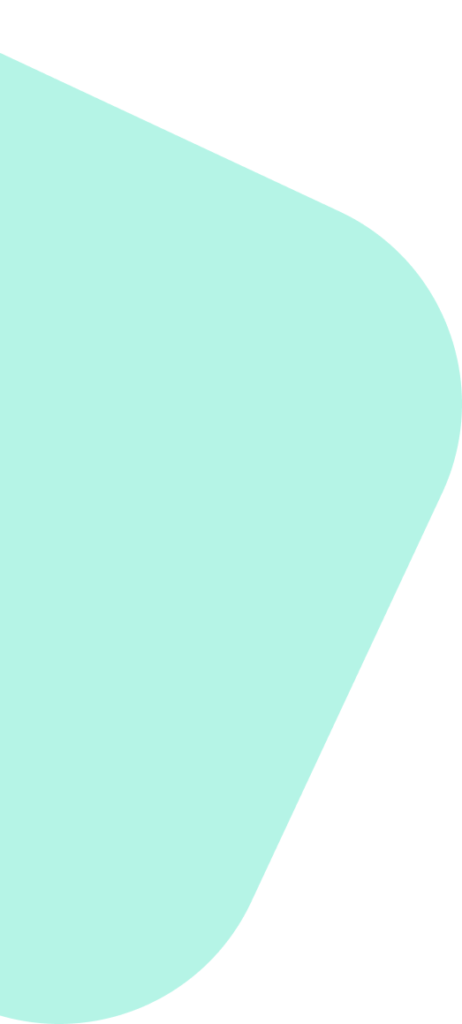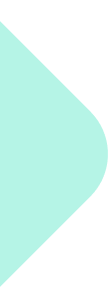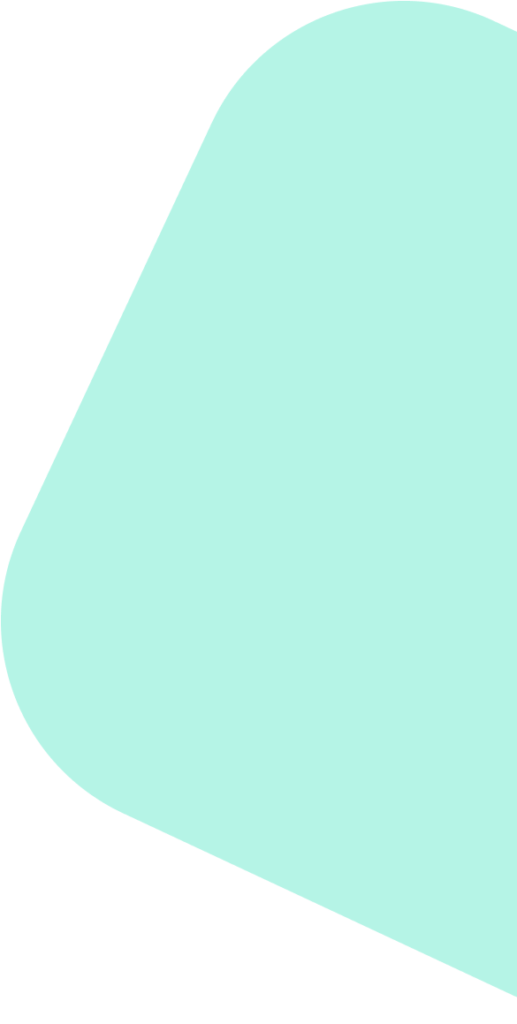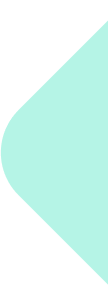Following these steps will help you effectively establish and manage your LinkedIn Company Page, ensuring it serves as a valuable resource for networking, recruitment, and brand building.
Step 1: Prepare the Necessary Information #
Before creating your LinkedIn Company Page, gather all necessary information to ensure a smooth setup:
- Company name and description: Prepare a clear, concise description of your company including its mission, vision, and services.
- Logo and banner images: Have high-resolution images ready. The logo should be 300 x 300 pixels and the banner image should be 1128 x 191 pixels.
- Website URL: The direct link to your company’s website.
- Industry, company size, and company type: These details help categorize your company on LinkedIn.
Step 2: Create the LinkedIn Company Page #
- Log in to LinkedIn: Sign in with your personal profile.
- Create a Page
- Navigate to the “For Business” icon at the top right of your LinkedIn homepage.
- Select Create a Company Page at the bottom of the “For Business” menu.
- Select the “Company” Linkedin Page option.
- Fill in Company Details
- Enter your company’s official name and your work email address.
- Fill in your company details as prepared in Step 1.
- Add your logo and banner
- Publish your Page
- Review all the information, and if everything is accurate, click the Create page button.
- Verify your Page
- LinkedIn may require you to verify your connection to the company, often through a verification email.
Step 3: Optimize Your Company Page #
- Complete all sections: Add specialties, location, hashtags, and more to enhance your Page’s visibility.
- Post content: Start with a welcoming post about your company’s mission or latest news.
- Invite connections to follow: Use the option to invite your LinkedIn connections to follow your new company page to grow your audience.
Step 4: Share Access with Your Agency #
- Access your Page Admin Center
- On your Company Page, click “Settings” on the left-hand navigation bar.
- Select “Manage Admins” from the list options.
- Select “+ Add Admin”
- Add Admins
- In the Manage Admins section, add Akash (Sky) Shrestha as an admin. They must be a first-degree connection on LinkedIn, so please add as a connection if not already connected.
- Select the role “Content Admin” and click Save.