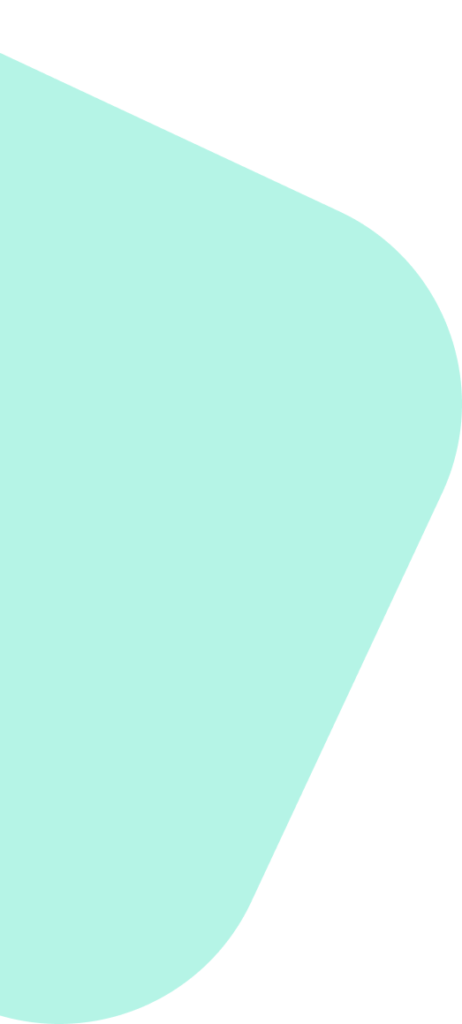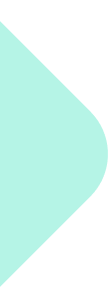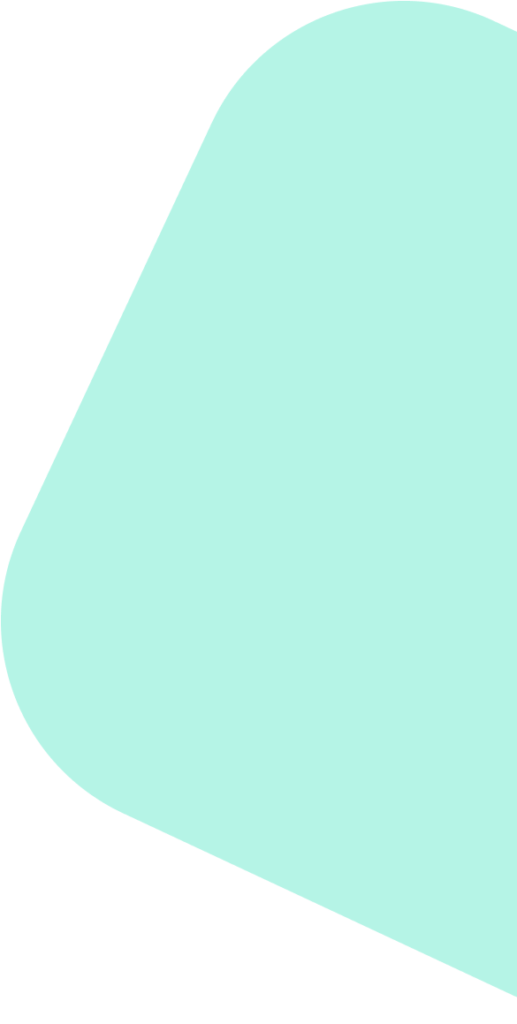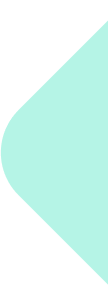Step 1: Open your web browser and login into your Meta (Facebook) account.
Step 2: From your News Feed, click Pages in the left menu.
Step 3: Select the Page you want to add a manager to. You can click on your ‘Page name’ if it appears below ‘Pages’ or use the ‘Search’ box to find your Page.
Step 4: Once your Page opens, navigate to the Page Settings. Usually, you can find this at the bottom of the left sidebar.
Step 5: Click Page Roles in the left column.
Step 6: Under the section ‘Assign a new page role’, type in the name or email address of the person you want to add as a Page Manager.
Note: This person must be your friend or should have already liked the Page.
Step 7: Click Editor to select a role from the dropdown menu. Choose ‘Page Manager’.
Step 8: Click Add. Depending on your Page’s settings, you may need to enter your password to confirm.
Note: If you have ‘Require admin approval for all posts’ enabled in your Page settings, admins will need to approve this person’s post, even if they are also an admin.