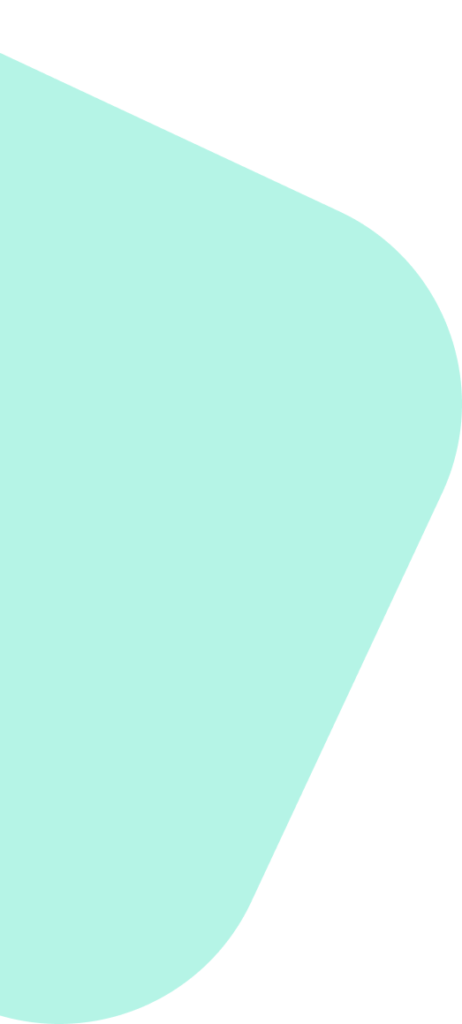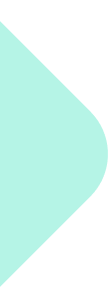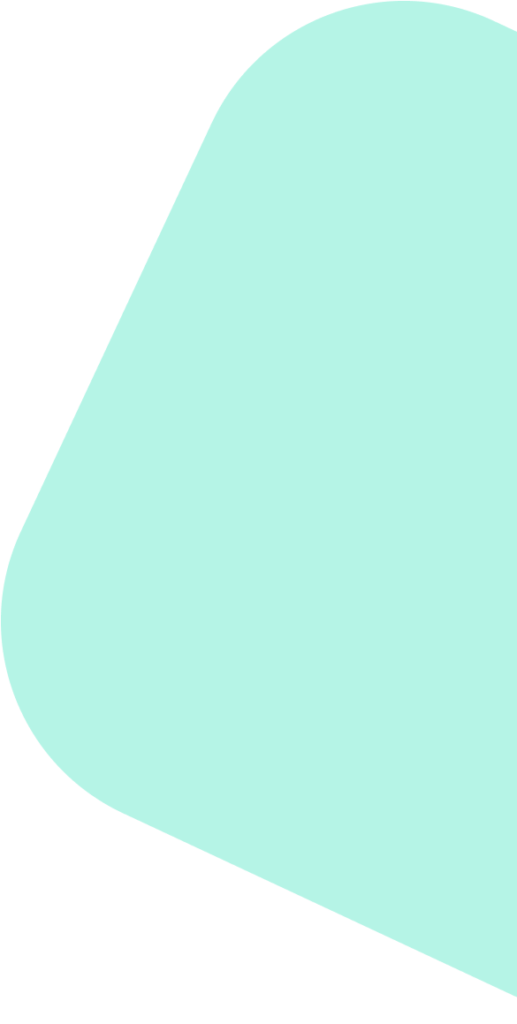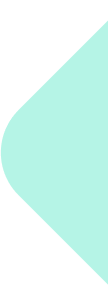Introduction #
Welcome to Method Analytics, where our mission is to empower your business through strategic innovation and efficiency optimization. Follow these steps to set up your Google Workspace account, ensuring you can collaborate with us seamlessly.
Step 1: Sign Up for Google Workspace #
Open a browser and visit Google Workspace sign up page.
1. Click on “Get Started” and provide your business name, number of employees, and business location.
2. Enter your contact information, including your current email address.
3. Choose your business domain name. If you don’t have one, Google can help you purchase one.
Step 2: Create Your Google Workspace Admin Account #
This will become the primary administrator account for your business on Google Workspace.
1. Enter your details to set up the admin console. This is where you will manage Google services for your team.
2. Set a username and password for the administrator account. Keep these details secure.
3. Choose your business domain name. If you don’t have one, Google can help you purchase one.
Step 3: Verify Your Domain #
To use your business domain with Google services, you need to verify ownership.
1. In your Admin console, Google will guide you through the verification process with specific instructions based on your domain host.
2. Add the TXT record to your domain’s DNS settings. This might require logging into your domain hosting service.
3. Click “Verify” on the Admin console to complete the process.
Step 4: Add Your Users #
Define who else in your team will have access to this workspace.
1. In the Google Admin console, go to “Users”.
2. In the Google Admin console, go to “Users”.Click on “Add new user” and fill out their information, assigning them an email address.
3. Provide your team members with their new login details.
Step 5: Migrate Data #
If migrating from another service, use Google’s migration tools to import old emails, contacts, and calendar events.
1. Access the migration tools from your Admin console.
2. Choose the type of data to migrate (e.g., email) and follow the prompts to complete the migration.