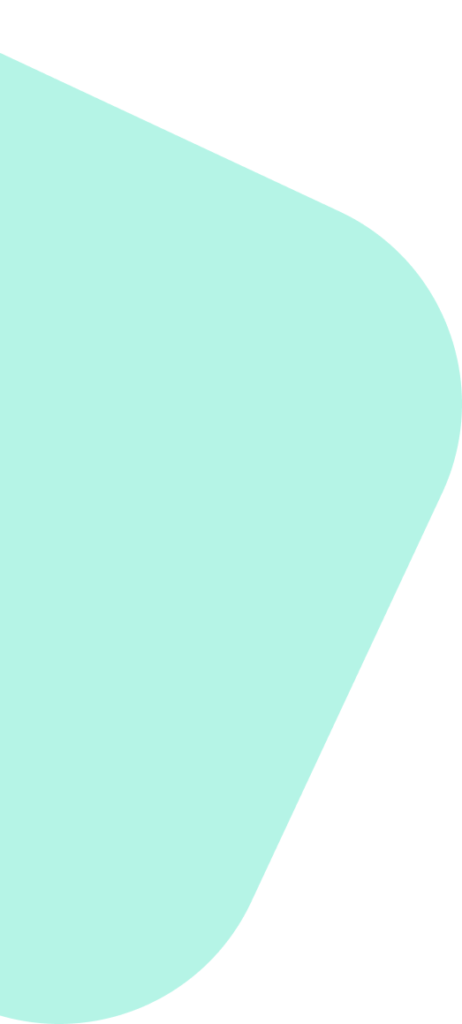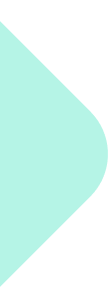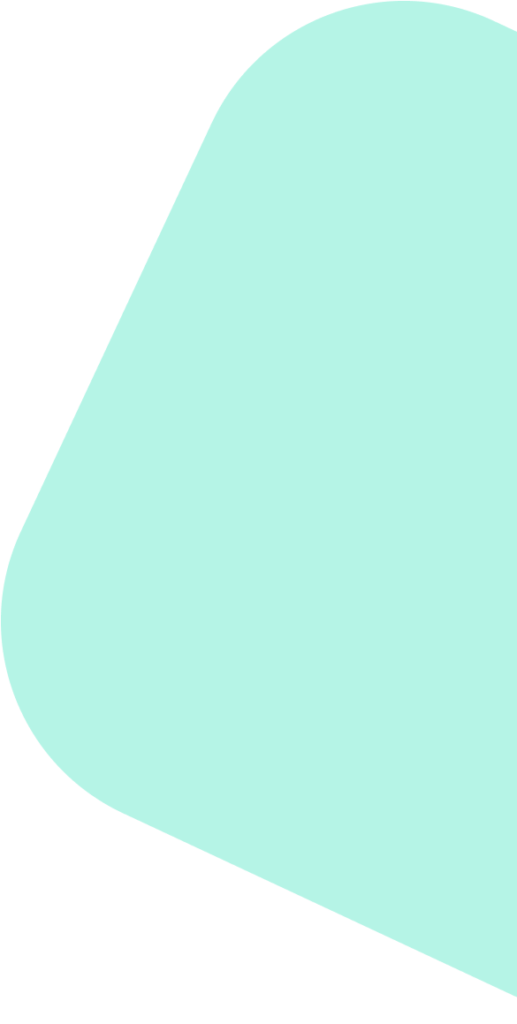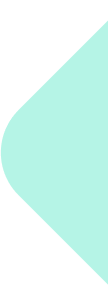Step 1: Planning and Creating Content in Advance #
- Monthly Planning: At Method Analytics, we typically create and schedule our content a month at a time per client. This approach allows for strategic alignment with marketing goals, ensures consistent engagement, and provides ample time for approval processes and adjustments based on analytics.
- Content Creation: Before scheduling, gather all necessary content elements such as text, images, videos, and links. Prepare multiple posts that align with your marketing strategy and upcoming campaigns or events.
Step 2: Access Meta Business Suite #
- Log In: Navigate to [Meta Business Suite](https://business.facebook.com/) and sign in with your account credentials.
- Select Your Account: Choose the appropriate business account you wish to manage.
Step 3: Open the Content Calendar #
- Navigate to Content Calendar: In the Business Suite, find and click on ‘Calendar’ under the ‘Posts & Stories’ section. This tool displays all your scheduled and past posts, providing a clear view of your content distribution over the month.
Step 4: Schedule Your Content #
- Create a Post: Click on the ‘+’ icon or the ‘Create Post’ button on the desired date in the calendar. This opens the post creation window.
- Compose Your Content: Enter the text for your post, and add any necessary images, videos, or links. You can also tag products or locations if applicable.
- Select Platforms: Choose whether the post will appear on Facebook, Instagram, or both.
- Set Date and Time: After composing your post, instead of publishing immediately, select ‘Schedule’ and choose the precise date and time you want the post to go live.
- Confirm and Schedule: Review all details, then click ‘Schedule’. The post will now appear on your content calendar on the chosen date.
Step 5: Manage Your Scheduled Content #
- Edit Scheduled Posts: If you need to modify any scheduled posts, simply click on the post in the calendar. Here you can edit the text, change the time, or update the media.
- Reschedule or Delete: You can also reschedule by dragging and dropping the post to a new date or delete it if necessary.
Step 6: Analyze Performance #
- Check Insights: Use the ‘Insights’ tab in the Business Suite to monitor how your posts perform in terms of engagement, reach, and other metrics.
- Adjust Strategy Based on Data: Analyze the performance data to optimize future posts’ timing, content type, and audience targeting.
Additional Tips #
- Regularly Update Your Calendar: Keep your content calendar up-to-date with all planned posts, campaigns, and important dates. This helps prevent overlaps and ensures continuous engagement with your audience.
- Leverage Best Posting Times: Use insights from your social media analytics to schedule posts during peak engagement times specific to your audience.
- Plan Around Themes: Organize your content around themes or marketing goals for the month, using the calendar to ensure consistent message delivery.